Network Assist
Perle Network Assist
Add, manage, and troubleshoot devices
Perle Network Assist is a free Windows-based desktop application to help busy IT managers efficiently configure, monitor, and manage deployed Perle devices.
Simplify Perle device setup and maintenance
Automatically discover new Perle devices that need to be configured. Select the Manage button to access each device through the HTTPS Web GUI to perform setup configurations, troubleshoot, change user credentials, as well as enable/disable any network management feature. You can also perform firmware upgrades, backup configurations, change IP/SNMP settings, or reboot and restart -- all with a click of the button.
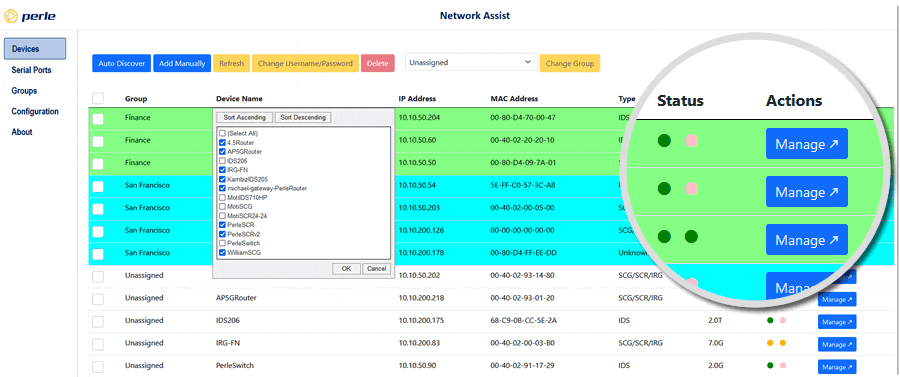
Organized Perle device management
Group different Perle devices together in any way that suits your organization such as by department, geographic location, security access level, or project. Use these groupings to keep track of IP addresses and organize device lists.
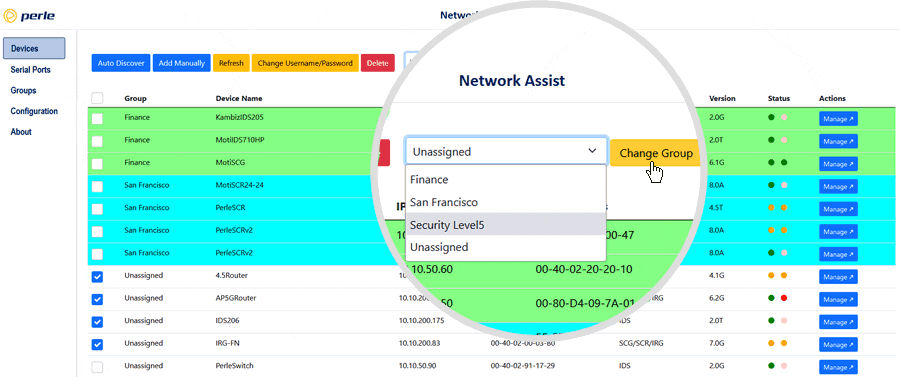
Organized Serial Port management
Automatically detect and populate IOLAN console management ports to save time when managing multiple IOLAN Console Servers with hundreds of serial ports. Group serial ports together in any way that suits your organization such as by department, geographic location, security access level, or project. Use these groupings to keep track of attached equipment and organize device lists.
Click the Connect button to access the 3rd-Party device through SSH Console Management for configuration and status updates.
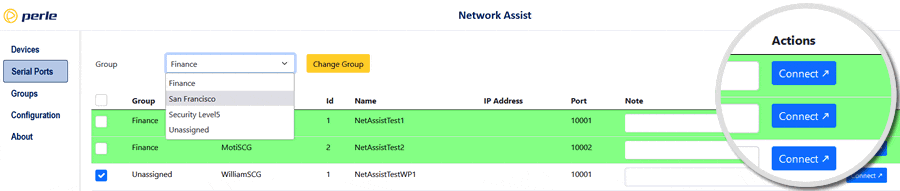
Installation Instructions:
Perle Network Assist must be installed on a PC running Windows 10 or higher. During installation you will see the service manager app which must be run with administrator permissions.
- Download and run with administrator permission (right-click > Run as administrator)perle-network-assist-installer-v2-5.exe
-
Open the Windows Start Menu and Select Network Assist to open the service manager app.
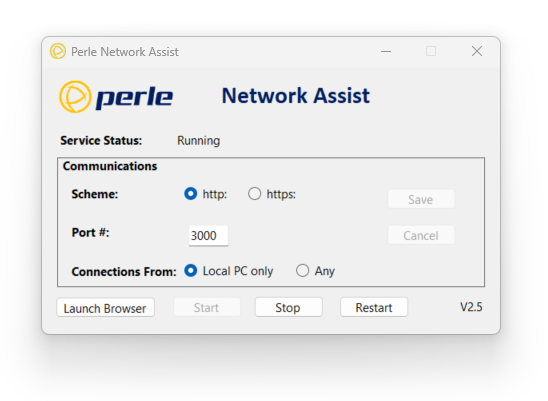
-
Use the service manager app in the Start Menu to:
- - Start/stop the service
- - Change the port (It runs at http://localhost:3000 by default)
- Click "Launch Browser" to run Perle Network Assist. Select "Create New Database"
Perle Products supported in Network Assist:
IOLAN SCG & SCR Console Servers

Secure out-of-band access to data center equipment serial console management ports. Integrated firewall, two-factor authentication, Zero Touch Provisioning (ZTP), advanced failover to multiple networks, and full routing capabilities with support for RIP, OSPF, and BGP. Optionally integrated LTE Cellular, WiFi or V.92 modem for multiple alternate access methods when the network is down.
IRG Cellular Routers

Secure Enterprise-Class Edge Routers & Gateways that offer reliable certified operation on 3G, 4G LTE, & 5G bands internationally.
IDS Managed Switches

Perle IDS Managed Switches have enterprise-grade features that include PROFINET and Modbus TCP Protocol Support, MRP IEC 62439-2 Ring protocol for < 10ms recovery time, STP/RSTP/MSTP, IGMP Snooping, QoS, VLAN, TACACS+, RADIUS, IEEE 802.1X authentication, SSH, SNMPv3, HTTPS, and IEEE 1588 PTP.